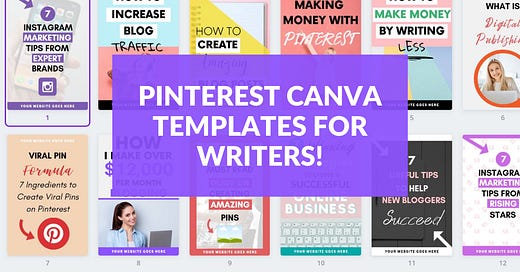One of the most common questions I get asked is some variation of how can I promote my written content across social media?
And this is a good question. Because, most social media sites are naturally more geared toward visuals, than written content. So you may have written an amazing article, but there is little incentive for someone browsing social media to click on your article, unless you have a really cool custom image.
I started developing various tools to help writers with this problem. The first set of easy to edit graphics, were my set of 100 Custom Blog Featured Image Canva Templates.
These were tools available exclusively to paid subscribers (although, if you are not a paid subscriber, I did include a sample pack of 25 which you can download 100% for free!).
New Pinterest Templates!
Today, I’m excited to announce the second product in the series of Canva templates I’ve designed to help writers.
Unlike the last set (blog featured images) which were used in the article itself, this set of images is meant for external promotion on social media.
Specifically, this set of contains 100 Pinterest Pin Canva Templates. These templates are:
Vibrant, colorful, and eye-catching
Can easily be edited in seconds
Are the ideal Pinterest image size (1000 x 1500px and an aspect ratio of 2:3)
I have used pins like these to generate thousands of article views. This set could literally save you hundreds of hours of frustration if you are new to marketing your written content across Pinterest. And there is absolutely no graphic design skills required, as seen in the GIF below (all intuitive drag and drop functions within Canva):
What is Canva?
Canva is a graphic design platform that allows users to create social media graphics, presentations, posters and other visual content. It is available on web and mobile, and integrates millions of images, fonts, templates and illustrations. Bloggers love using Canva because it allows them to create sleek, custom graphics which can be easily formatted with just a few clicks and WYSIWYG drag and drop functions. Canva offers all these features with a free plan, and even more features with Canva Pro.
How to Edit Templates In Canva for Pinterest
Step 1. Sign Up for Free Version of Canva
You can sign up for the free version of Canva in minutes (click here). While I use Canva Pro (you can read my review here), all of the templates included here will be 100% accessible to free Canva users. Canva is a web based platform, so you just sign in to use it. No downloads or complex software is required to use Canva.
Step 2. Select The Canva Templates You Want
Select the Canva template type you want to use.
Step 3. Edit Your Template
Edit your template to make the design your own!
Most of Canva’s commands are pretty straight forward, such as:
Double click on a text box to edit the text
Drag and drop your own images over the template background or replace an existing image with your own.
Click on any element, and then customize it based on the options provided in the toolbar at the top of the screen.
I’ve also written a useful article for those looking for more detailed instructions:
Step 4. Save and Download Image as PNG File
Step 5. Upload Image to Pinterest
Upload your saved custom image to your Pinterest account, just as you would any other image.
It’s that simple!
***Pinterest Template Downloads***
This second set of premium templates are designed to be Pinterest Pins (correct portrait mode dimensions, text, images, etc.) but they can also be used for websites or other designs.
If you are already a paid subscriber click here to access this content.
If you are not a paid Blogging Guide subscriber, please consider joining our writer community! In addition to to these Canva templates, you will gain access to $500+ worth of free downloads!
Coming Soon!
Some of the upcoming premium templates that will be offered to Blogging Guide paid subscribers include:
Social Media Templates (Facebook, Twitter, LinkedIn, etc.)
Infographics
Charts
Calendars
Notebooks
Planners
Checklists
Quotes
If you are not a paid subscriber, sign up today to ensure you have access to past and future Canva templates!