⭐ Canva Templates-New Blogging Guide Feature!
Save hours with our Canva templates custom built for Medium posts, Substack posts, and various social media platforms
One of the most frequently asked questions that I receive from bloggers is:
How do I create custom images to use as a featured image for my blog?
I recently wrote an article answering this question. But many of you have asked for specific tools and resources to speed up or make simpler the process of creating a blog featured image.
So, I am thrilled to introduce a new Blogging Guide tool—Canva Templates!
Paid subscribers will have access to easy to edit, customizable templates, all available in the free version of Canva. Canva makes graphic design a breeze for anyone (regardless of their level of experience), and these templates will help you create amazing designs!
Even if you are not a paid subscriber, follow the instructions below and you can download/edit 25 sample Canva templates for FREE!
What is Canva?
Canva is a graphic design platform that allows users to create social media graphics, presentations, posters and other visual content. It is available on web and mobile, and integrates millions of images, fonts, templates and illustrations. Bloggers love using Canva because it allows them to create sleek, custom graphics which can be easily formatted with just a few clicks and WYSIWYG drag and drop functions. Canva offers all these features with a free plan, and even more features with Canva Pro.
What is the value of these templates?
These templates are all custom designed, easy to edit, and can save you hours on creating images and content for your blog posts, websites, social media posts, and much more!
For example, how many times have you seen this images used as the featured image on someone’s Medium, Substack, or WordPress blog post:
Sample Image
To be clear, there is nothing wrong with this image. It is high quality and conveys clear and general topics.
But if you want your blog posts to really stand out, you need to use either:
Custom stock images (from a site like Shutterstock)
Custom image templates (designed with graphic design software)
The problem with custom stock images is that they can be expensive. And although they are less common than free stock images, they are still not going to be completely unique in the eyes of Google’s search engine.
The templates offered here allow anyone (regardless of their level of design experience) create stunning custom blog featured images with the free version of Canva. With its intuitive drag and drop interface, you can easily change the text, drag and drop your own images, and customize these templates.
Below is a preview of some of the templates designed for blog featured images:
This set, for example, includes 100 pre-made custom templates! You can use any of these for your own blog posts!
How do I access/edit the templates?
These 100 templates are only available for paid subscribers to Blogging Guide. If you are already a paid subscriber, click here.
If you are not a paid subscriber, but want access, click here to sign up:
Not ready to subscribe?
I’ve included a set of 25 free sample templates for anyone to use! Just follow the steps below to access them!
Step 1. Sign Up for Free Version of Canva
You can sign up for the free version of Canva in minutes (click here). While I use Canva Pro (you can read my review here), all of the templates included here will be 100% accessible to free Canva users. Canva is a web based platform, so you just sign in to use it. No downloads or complex software is required to use Canva.
Step 2. Select The Canva Templates You Want
Select the Canva template type you want to use.
Step 3. Edit Your Template
Edit your template to make the design your own!
Most of Canva’s commands are pretty straight forward, such as:
Double click on a text box to edit the text
Drag and drop your own images over the template background or replace an existing image with your own.
Click on any element, and then customize it based on the options provided in the toolbar at the top of the screen.
I’ve also written a useful article for those looking for more detailed instructions:
Step 4. Save and Download Image as PNG File
Step 5. Upload Image to Your Blog Post
Upload your saved custom image to your blog post, just as you would any other image.
It’s that simple!
Canva Template Downloads
This first set of premium templates are great for Medium posts, Substack newsletters, or WordPress blog posts.
They are designed to be featured images for blog posts (correct landscape dimensions, text, images, etc.) but they can also be used for websites, social media posts, and pretty much anywhere you need an image.
If you are a paid subscriber click here to access this content.
If you are not a paid subscriber, you can click here to open the set of 25 free Canva templates!
This is just the first set of Canva templates that will be available to Blogging Guide paid subscribers. Some of the upcoming premium templates that will be offered to Blogging Guide paid subscribers include:
Social Media Templates (Facebook, Twitter, Pinterest, etc.)
Infographics
Charts
Calendars
Notebooks
Planners
Checklists
Quotes
If you are already not a paid subscriber, sign up today to ensure you have access to past and future Canva templates!




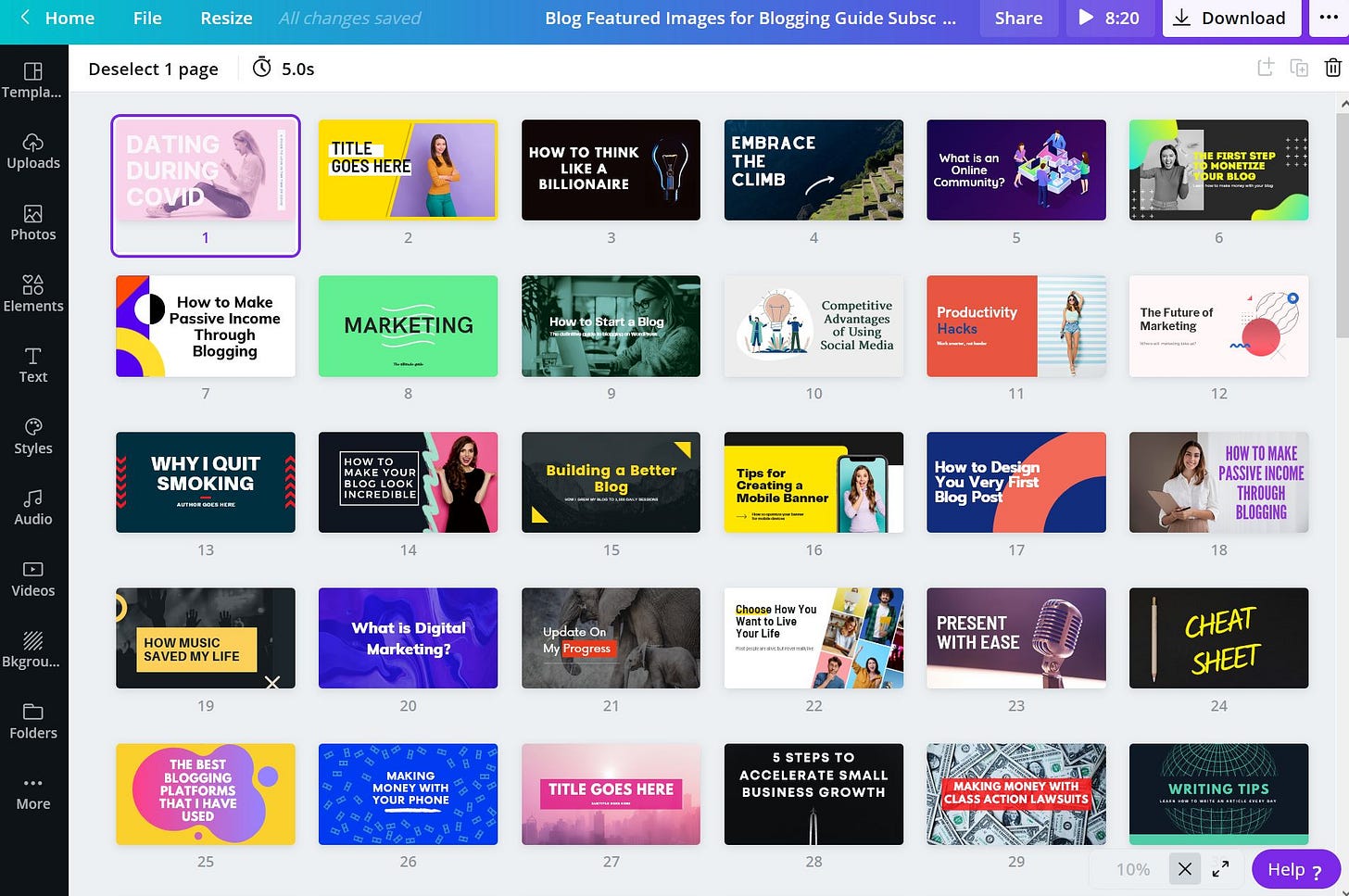
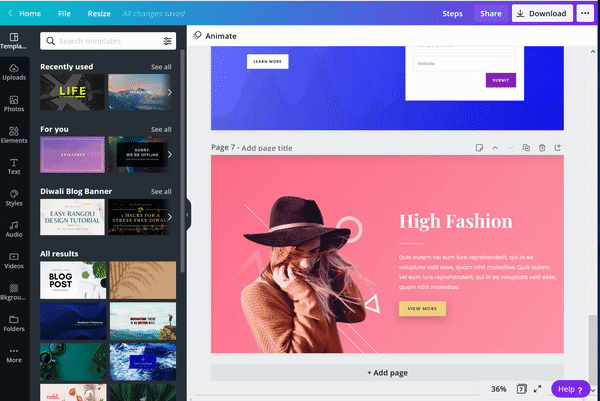
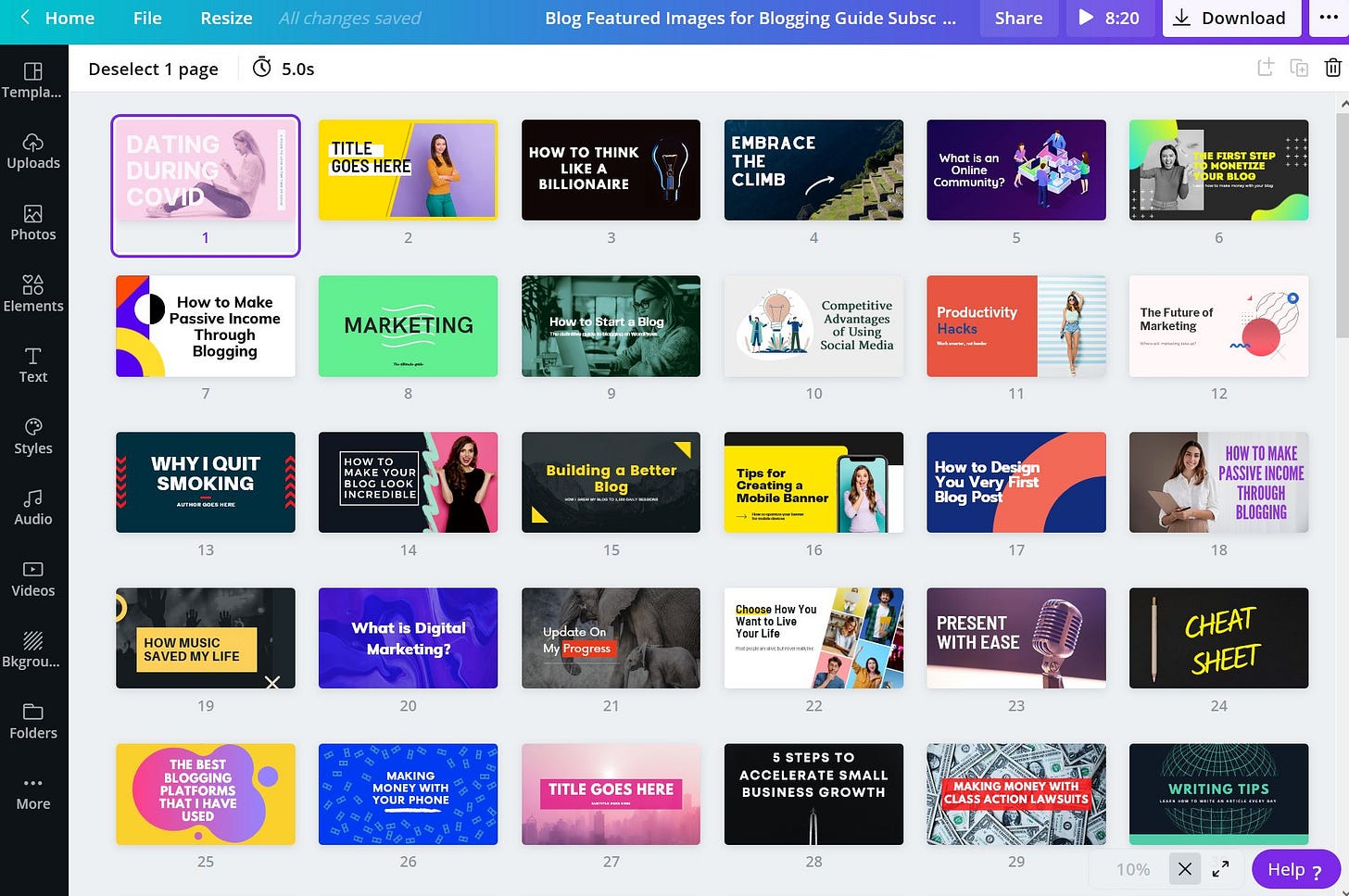
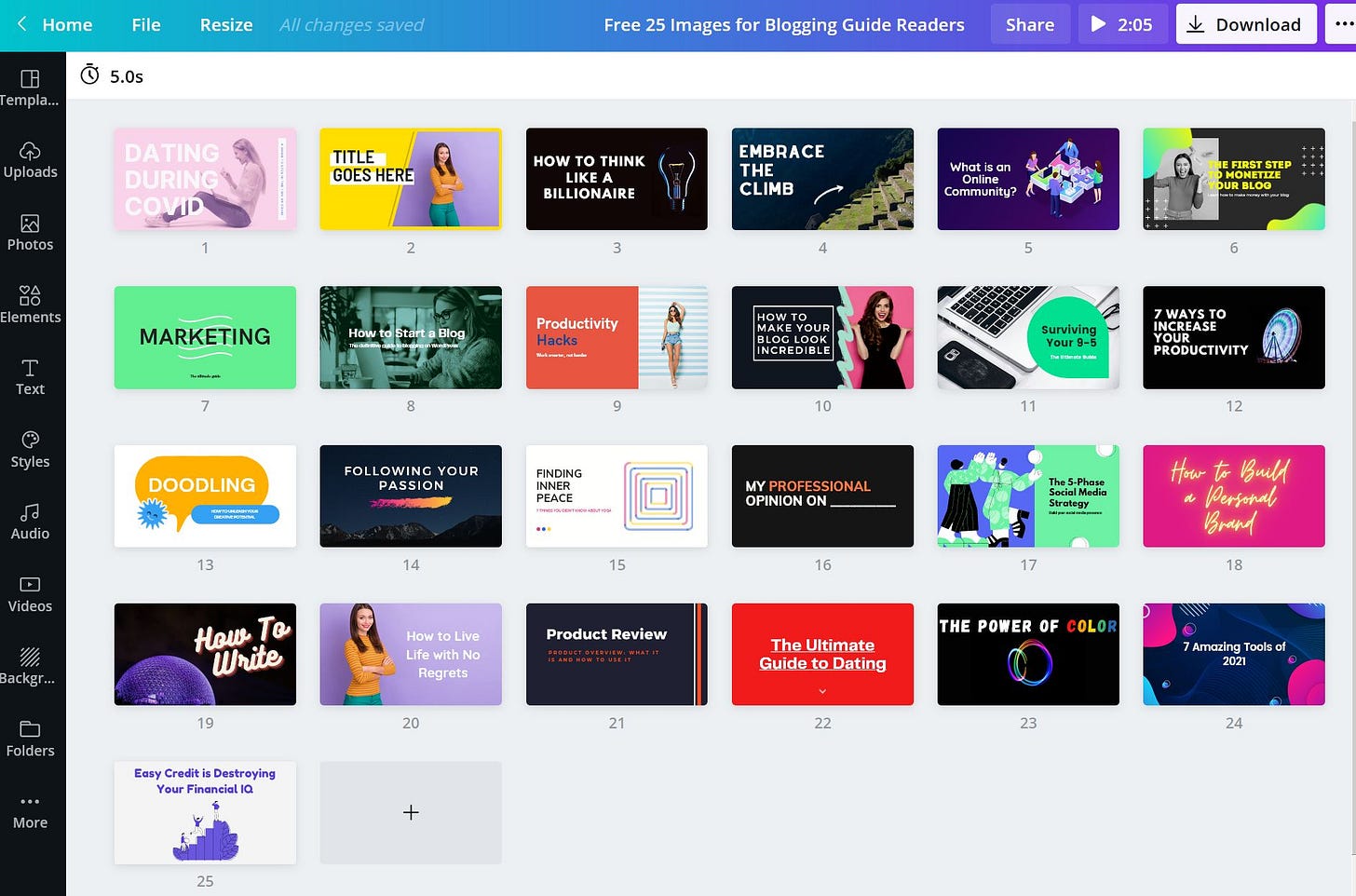
I gotta say that Canva is easily one of the best tools I've ever used for anything. Everyone should try Canva -- for free or paid. It is magic.
Nice share! Thanks! I'll be keeping an eye on your paid offers.